Updates
A look at the latest updates and improvements to Workflow.
For designers and devs, Pixel Perfect is our first-ever Chrome extension.
It lets you layer your design image mockup directly over live webpages, so you can instantly spot any visual mismatches - like misaligned elements, wrong spacing, or any other missing details.
Great for:
• Designers checking how closely builds match Figma files
• Engineers reviewing UI polish before handover
• Anyone who wants pixel-level precision, without guesswork
Just install the chrome plugin, add your design image (exported from Figma or anywhere else), and it will be overlaid over the website.
Finding the exact comment someone’s referring to can be frustrating—especially when a task has many comments or when only a few are relevant to a specific stakeholder.
To make communication clearer, comments are now automatically numbered in the order they’re created.
This reference point makes zoom calls, live calls and any other discussions about feedback easy to follow.
These are turned on for everyone by default, but if you'd like to go back to showing profile pictures, you can change this in your workspace settings.
You can now filter comments by page and screen size. So if your client leaves one note on the mobile layout and another on the desktop version, it’s easy to separate the two and review them in context.
Use the filter option in the sidebar to see exactly what you need - and nothing you don’t.
Some parts of a website can be tricky to get feedback on, especially if they’re hidden inside a dropdown or only appear when you hover or scroll.
We found a way around that. Workflow automatically takes a screenshot when someone leaves a comment. It’s pinned right there to the comment, so you know exactly what they saw.
Click the camera icon next to a comment to open the screenshot and remove all the guesswork.
The Workflow Team
Sharing work with your clients can mean navigating a lot a feedback. Sometimes, it shows up even when you are mid-revision.
Now, you can now pause comments on Workflow. Your clients or reviewers will still be able to view your work, but won’t be able to add new feedback until you’re ready.
This will help reduce confusion and keep the conversations focused while giving you some breathing room to move at your own pace.
Just click the three-dot menu in the top bar and click pause new comments. Ready for feedback again? Just click to unpause.
Enjoy.
The Workflow Team
Sometimes you need to share a file or a screenshot as a reference to make your feedback clearer.
Previously, that meant leaving a comment in the sidebar and potentially having to describe how the file related to a specific part of the asset.
Now, you can attach files and screenshots to comments. Click anywhere on the canvas to leave a comment, start typing, and you’ll see the paperclip icon appear, click it or drag and drop to upload.
It makes your feedback more precise, easier to understand, and quicker to act on, helping speed up approvals and reduce miscommunication.
Give it a try!
The Workflow Team
Working with Photoshop files used to be clunky. Designers had to export large PSDs or rely on comments made directly inside Photoshop, meaning all stakeholders needed the software.
Our new plugin changes that. Instantly share selected layers or canvas sections for review in Workflow. Reviewers see only what matters, no cleanup, no Photoshop required.
By linking specific parts of your design to tasks in Workflow your feedback loops remain focused, easy to manage, and client-friendly.
Grab the plugin here: https://exchange.adobe.com/apps/cc/2573247f/workflow
Subtasks are smaller, actionable steps nested within a main task. You can now clearly organise and track subtasks as checklists within tasks.
Open any task and head to the comments section. Use the handy checklist feature (shortcut: ⌘ + ⇧ + 9) or simply type '[]' to quickly start a new checklist.
Check items off as you complete them.
Designers often require client feedback on Squarespace sites before the site goes live. However, these sites can be password-protected until the project is complete and the client begins paying Squarespace.
Sometimes that leaves designers stuck sharing screenshots or using workarounds just to get feedback and approvals.
Now, we have solved this by providing full support for password-protected Squarespace sites.
We've been fine-tuning how we handle live website assets to deliver a best-in-class experience.
Now, we’ve made big improvements to the load speed of websites. Load times for large websites with multiple pages is now much faster.
These improvements are live now across all Workflow accounts. Just open a live website and see the difference for yourself.
When commenting on a live website, you often need to interact with it first - scroll, hover, click - before leaving feedback. Our toggle lets you instantly switch between engaging with the site and adding comments.
It also allows you to navigate across multiple pages within a single Workflow task, making it easy to explore, click around, and leave feedback wherever needed.
Happy commenting!
We want getting started with Workflow to be as simple as possible, so we’ve added guided tours to help you and your guests find your way around.
New users will receive a tour highlighting key features, from commenting and adding assets to giving feedback and managing work on our Kanban board. To help you start collaborating right away, we’ve also added a prompt in your first project that shows how sharing works.
All Invited guests receive a guided tour. So you can be sure everyone knows what to do when they land on a project.
Have you ever sent someone a video and they say it won't load?
Our new video player intelligently switches between the original file you uploaded and a high-resolution MP4 conversion depending on the user's device and bandwidth. The advantage of MP4 is it is universally supported and the smaller file size makes it faster to load over slow connections such as mobiles.
We don't compress your work so you won't see any visual differences. So whatever video format you work with, if you share it via Workflow, your reviewers will always be able to view the work in beautiful HD.
We've upgraded our canvas to give you a crisp and beautifully smooth viewing experience.
Large files, like full Figma canvases at resolutions up to 32,768 × 32,768, now load and respond seamlessly. This is thanks to our switch from HTML to WebGL - the same technology behind tools like Figma and Miro - plus some extra fine-tuning. Whether you're working with high-res photos, branding visuals, architecture diagrams, or mood boards, this update makes everything feels faster and sharper.
Experience it yourself and let us know what you think.
Workflow AI Checks scan your designs and images for potential errors, helping you catch issues before they interrupt your feedback process
By default, five checks are automatically applied right out of the box: spelling errors, grammar, biased language, clarity, and brand voice consistency.
You’ll find the results in the Checks tab on the left of your Workflow task. To save you time, these scans automatically run when you upload new content. We currently support images (PNG, JPG, GIF, WEBP) and design files from Figma, Sketch, Adobe XD, and PSD. You can also add your own checks, so that you can teach the AI to look for specific issues.
And of course - we never train on your data. Read more.
We think Figma designers should stay within Figma rather than be pulled into other tools. So now, comments people leave you in Workflow can be sent over to Figma automatically.
Click here to visit the Figma tab in Workflow's settings to give Workflow permission to publish comments to Figma.
This is currently one-way - comments in Figma do not yet get sent back to Workflow. For now, please reply in Workflow.
You can now submit feature requests to our online portal.
Just click the chat bubble in the bottom left corner of the app and select Request a Feature. Other users can vote for features, which helps us prioritise our roadmap.
We'd love to hear your thoughts!
By default, the comment section in a task shows you comments from all versions in that task. Sometimes this can feel distracting.
Now, you can choose to only see the comments on the version you're viewing.
- Click the Filter Comments dropdown
- Select “Hide comments on other versions”
You can now manually subscribe and unsubscribe to a task.
When you subscribe to a task, you'll get notified when its updated – for example if someone comments, adds a version to it, or updates its status. This is especially useful when you want to keep tabs on a task's progress. You can also unsubscribe from a task to stop getting notified about it.
Not knowing how users experience your site across different devices and browsers slows the review process.
That’s why now, when someone leaves a comment on a website you're reviewing in Workflow, you'll see the browser type and screen size they used.
This makes it easier to catch browser-specific issues and responsiveness problems.
One of the things we obsess over is creating an amazing user experience that lets you focus on your creative projects without any distractions.
That’s why we’ve cut Workflow’s initial load time from 7 seconds to just 800 milliseconds.
These speed upgrades also improve in-app performance. Before, accounts with a large number of tasks and assets tended to perform slower, especially on mobile. Now we’re pleased to see a big improvement in response times across all platforms.
How We Did It
We adopted modern JavaScript build tools to create highly optimised releases of the Workflow app. This involved moving our production site to an optimised Vite build, which significantly boosted performance and load times.
Receiving feedback from people without a Workflow account is now much easier.
Previously, when you shared a review link with someone who didn't have an account, they would have to enter their name, email, and choose a password to leave comments.
Now, they only need to enter their email.
We've made a series of small updates to improve the Workflow experience. Here's a rundown of some of them.
Managing Creative Work
Quickly Filter Dropdowns: Easily search within dropdown menus to rapidly find what you need.
Filter By Tasks Assigned To You: Now, when filtering tasks, the "Assigned to Me" option will always appear at the top. This makes it quicker and easier to focus on what you need to do.
Assign and Unassign Tasks To Yourself: Quickly assign or unassign tasks to yourself from the command bar, or using the keyboard shortcut Shift + I.

Task Status Notifications: You'll now get notified when the status of a task you're following changes. If you're subscribed to a project, you'll get notified whenever any task in that project changes status.
A Better Reviewing Experience
Extended Time Limit for Screen Recordings: We've increased the comment time limit on screen recordings to 10 minutes, instead of 5.
Simpler Version Uploading: It's now easier to add the first version of an asset to a task. The drag-and-drop UI appears by default, making it easier to start the review process.
Improved Avatar Initials Contrast: We've improved the contrast of avatar initials against dark backgrounds, making it easier to identify team members.
Easier Zoom Accessibility: The zoom feature is now easier to find at the top of the UI.
You can now subscribe to projects in Workflow. This is handy when working with a team and want to make sure that you don't miss key updates.
Notification Triggers
When you subscribe to a project, you’ll get notified when:
- Someone creates a task
- Someone leaves a comment
- Someone adds a new version
- A task changes status
Notifications will appear as usual: via email, Workflow inbox, and Slack (if you've set up the integrated).
Subscribing to a Project
To subscribe to a project:
1. Go to the project settings
2. Click the notifications tab
3. Check the "subscribe to project" box
We're excited to introduce project and task duplication, allowing you to create templates for repeatable processes
Project Templates and Project Duplication
- Create a project with the tasks you'd like in your template
- Click project settings > "Settings" tab > "Duplicate"
%20Workflow%20-2024-07-08%20at%2021.22%20-%20Google%20Chrome%402x.png)
Your entire project, including all tasks, will be duplicated. Project properties (e.g. project status, briefing…) will also be preserved.
Note: Project members (except the user duplicating) and task comments won't be copied.
Duplicating Tasks
- Click the task settings dropdown
- Click "Duplicate task"
%20Workflow%20-2024-07-08%20at%2021.23%20-%20Google%20Chrome%402x.png)
The new task retains all properties and versions from the original. Task comments won't be duplicated.
You asked for more powerful ways to manage your projects, so we're shipping a big update. Today, we're launching Project Info pages to give you a clearer view of your projects and better control over team collaboration.
Powerful Project Overview
Each project now has a dedicated Info page that includes:
- Project status
- Team access controls
- Start and end dates
- Comprehensive project briefing
You can use the "Tab" key on your keyboard to switch between the Board and Info pages.
Streamlined Team Management
Easily manage who has access to your project:
- View current team members and guests
- Add or remove collaborators with a single click
Available Now
Project Info pages are live in your Workflow account. Navigate to any project and click the new "Info" tab to explore.
Happy collaborating!
The Workflow Team
You can now sort tasks by priority, creation date, or due date.
1. Click the "sort" icon in the top right corner
2. Choose to sort by priority, creation date, or due date

Keyboard Shortcuts for Faster Sorting
For keyboard enthusiasts:
- Press 'S' to open the sorting dropdown, or
- Use Cmd + K (Ctrl + K on Windows) to sort via the command bar.
- Just type "Sort by X" (e.g., "Sort by priority") and hit enter.
These updates are live. Try them out and let us know how they improve your workflow.
Happy sorting!
We’ve spent a day improving the general platform experience and addressing some of your feedback, and we've shipped a handful of improvements.
Tasks and feedback
- Markdown for Headers: You can now use markdown to create headers in briefings.
- Thread Reply Indicators: Clear indicators show when a comment thread has a new reply, helping you follow conversations more easily.

- Speed Control for Screen Recordings: You can now speed up screen recordings shared within a task, saving you time during reviews.
Workspace Improvements
- Reorder Projects: You can now reorder projects in the sidebar for a more personalized view.
- Add Tasks Effortlessly: There’s a new button at the bottom of each column for quick task addition.
We're introducing a feature to better organize your work in Workflow: custom version names.
Keeping Track of All Your Versions
Until now, versions of assets in Workflow were labeled V1, V2, V3, and so on. Many of you requested the ability to name these versions to reflect different project phases, like moodboards, wireframes, concepts, or explorations.
Starting today, you can give each version a custom name.
How to Name Versions
Just click the pencil icon next to the version number and start typing.
Custom version names are available now in your Workflow account.
Happy organizing!
The Workflow Team
We believe that the best collaboration tools should feel effortless and intuitive.
Today, we're excited to announce a major leap forward: we've completely rebuilt Workflow comments to have zero lag and be more user-friendly.
Zero Lag
Comments in Workflow are now virtually instant. Previously, it took a few hundred milliseconds between you hitting "Send" and your comment appearing. This delay was brief, but it made Workflow less enjoyable.
We've cut that lag down to a dozen milliseconds – essentially instant.
Under the hood, we've achieved this by using a local-first architecture. Instead of sending data back and forth to servers, everything happens locally on your computer, and then syncs with the server in the background.
Redesigned UX
We've also overhauled the commenting interface to make discussions clearer – whether you're reviewing a video, live website, Figma file, or task.
Here's what's new:
- Avatar pictures in comment bubbles help you quickly identify who left a comment
- Comment bubbles have more contrast and are easier to distinguish against similar colour backgrounds

- Resolved comments are collapsed, making it easier to manage many comments on the same task

- Replies to comments are displayed in separate threads – instead of the main sidebar – making it easier to manage multiple conversations at once

The new commenting system is live now in your Workflow account. Give it a try and let us know how it feels!
Happy commenting!
The Workflow Team
Tasks containing assets – like images, videos, and Figma designs – now load significantly faster, by about ~300ms on average. No more waiting around!
These improvements are live now across all Workflow accounts. Just open a task and see the difference for yourself.
Enjoy the extra speed!
The Workflow Team
We've heard your feedback and simplified how you invite and manage project members. Here's what's new:
All Project Members in One Place
You can now see all users with access to a project in the new "Members" tab within project settings.
Intuitive Invitations
Inviting users to a project is now easier:
- Existing Users: If the person is already a guest in another project or a part of your workspace, simply type their name or email and select them from the dropdown menu.
- New Users: Enter their email and click "Invite". You can invite them as:
- Guests: External users with access only to specific projects.
- Teammates: Part of your workspace with access to all projects.

Need to grant a guest full access to your workspace? Just click the dropdown next to their name and click "Invite to team".
Clear Guest Identification
Guests now have a distinctive badge next to their name, so you always know who's who.
Happy collaborating!
The Workflow Team
Whether it's a sensitive client project or a surprise for your team, you sometimes need a space for discreet collaboration.
That's why we're introducing Private Projects – projects visible only to team members and guests that you invite to them.
Collaborate in Confidence
With Private Projects, you can:
- Create projects visible only to specific team members and guests.
- Keep sensitive or confidential work separate from your main team workspace.
Creating a Private Project
- Click "Start a project", or hit "Cmd + P" (Ctrl + P on Windows)
- On the "Project Visibility" screen, select "Private" (the default is "Team members").
- Assign the relevant team members and guests.
- Start collaborating!
Private Projects will appear in your sidebar with a padlock icon, making them easy to distinguish from your regular team projects.

Available Now
Private Projects are live and ready to use in your Workflow account. We can't wait to see how you use them.
Happy (private) collaborating!
The Workflow Team
We've revamped the onboarding flow to provide a more personalized introduction to Workflow. The flow now changes based on the types of assets thatyou work with.
Highlighting the Tools You Need
During onboarding, you’ll be asked about the types of assets you typically work with (e.g., Figma designs, images, videos). Based on your selection, we'll showcase the specific Workflow features that will be most useful for your workflow.
For example, if you frequently work with Figma designs, we’ll highlight our Figma plugin and how it can streamline your design process.
Video Tutorials for Visual Learners
Everyone learns differently, so we’ve added a short video tutorial to the onboarding flow, making it easier to get up and running.
Improved Dark Mode Support
All illustrations and images are now optimized for dark mode.
Happy creating!
The Workflow Team
We've made some improvements to Workflow AI to streamline your design review process.
Faster AI Checks
Initial AI checks now return results in as little as 5 seconds, down from the previous 90-second wait time. More complex checks like grammar and phrasing will still take a bit longer, but overall you should notice checks completing more quickly.
Review Multiple Images at Once
You asked, we delivered. Workflow AI can now analyze multiple Figma frames or images within a single task. All checks run in parallel, so you can get feedback on multiple visuals without any additional wait time.
Available Now
These updates are live now in your Workflow account. Just upload your designs and run an AI check as usual.
We're always working to improve Workflow based on your feedback. Please continue to share your thoughts and ideas.
As always, happy designing!
The Workflow Team
We know how frustrating it can be to spend hours perfecting a design, only to have a small mistake slip through the cracks.
That’s why we’re thrilled to introduce Workflow AI – a design assistant that automatically flags errors and inconsistencies in your designs and images.
Elevate Your Designs with AI
Workflow AI acts as a second pair of eyes, meticulously scanning your creative for mistakes that might otherwise go unnoticed.
Here's how it works:
- Upload a design or image to a Workflow task
- Click “AI review”
- Any issues are flagged directly on your design for easy reference
Starting with Text-Related Issues
Today, Workflow AI identifies text-related problems in designs – like typos, grammar errors, and incorrect phrasing. In the coming months, it will grow to recognize a wider array of design mistakes.
Available Now in Your Workflow Account
Workflow AI is live and ready to use in your Workflow account. Just upload a design and click “AI review”.
To learn more , check our detailed help center article.
We can't wait to see the incredible work you'll create with Workflow AI.
Happy creating!
The Workflow Team
We're excited to announce the latest improvement to the Workflow command bar. You can now change the status or priority of a task with just a few keystrokes:
- Press Cmd + K (Ctrl + K on Windows) to open the command bar
- Type the desired state you want to apply to the task
- Hit enter, and voila! Your task is updated instantly
Designed for Speed
Changing task statuses and priorities are among the most frequent actions in Workflow – we want to make sure you can do these at lightning speed. No more clicking through menus or hunting for the right button.
Try out the new command bar enhancements and let us know what you think!
Happy creating!
The Workflow Team
When you're deep in the creative process, you often want to minimize distractions and focus on your work.
That's why we're introducing the ability to hide the side panel on tasks with creative assets, allowing you to immerse yourself in your videos, Figma designs, or live websites, or other assets without interruption. It's also a great way to present your work, without distracting your audience with additional information.
Declutter Your View in One Click
Hiding the side panel is quick and easy. You can do it in 3 different ways:
- Click the "Hide Side Panel" button located in the sidebar
- Use the keyboard shortcut: Cmd + . (or Ctrl + . on Windows)
- Access the option through the sidebar menu
Once hidden, you'll have a clean, unobstructed view of your creative asset. To reveal the side panel again, just use any of the methods mentioned above.
Try this out and let us know how it improves your workflow (pun intended).
Happy creating!
The Workflow Team
You can now assign a priority level to each task, ensuring that your most important work stays top of mind.
Assign Priorities to Your Tasks
With this update, you can assign one of four priority levels to any task:
- Low
- Medium
- High
- Urgent
Just click on a task and select the priority from the dropdown. The priority will be reflected in the task’s details, as well as on the board.
Assigning priorities to your tasks helps you and your team focus on what matters most, ensuring that critical work gets done first. Priority levels also improve organization, making it easier to manage your workload effectively.
Filter Tasks by Priority
You can now also filter your tasks by priority level. Just click on the "Filter" button and select the desired priority level to view only the tasks with that priority.
We hope that the new task priority feature helps you and your team stay organized, focused, and productive. As always, we'd love to hear your feedback on this update and how we can continue to improve Workflow to meet your needs.
Happy prioritizing!
The Workflow Team
At Workflow, we believe that the tools you use should empower you to do your best work, not slow you down. That's why we're thrilled to announce a major overhaul of the Workflow app, designed to make most interactions instantaneous with local-first architecture.
Our goal is to make every interaction take less than 50ms, so you can stay focused on creating.
No More Frustrating Delays
The updated Workflow platform now lets you enjoy:
- Instant loading of projects, tasks, and assets
- Real-time updates and synchronization across your team
- Smooth, lag-free navigation between different sections of the app
- Instant task filtering
- Offline support
Under the Hood: Local-First Interactions
To achieve these incredible speed improvements, we've implemented a cutting-edge local-first architecture with a powerful sync engine. In essence, this means that most of your interactions with Workflow now happen directly on your device, without waiting for data to be sent back and forth to our servers.
When you make a change, like updating a task or leaving a comment, those changes are applied instantly on your local device. In the background, our sync engine efficiently communicates with our servers to ensure that your team members' devices are updated with the latest changes in real-time.
Enjoy full functionality even with spotty internet connection, so you can keep creating anytime, anywhere.
Speed as a Core Value
At Workflow, we believe that creatives should love the tools they use, and a big part of that is ensuring that they never slow you down. We've designed this speed improvement to feel so natural that you might not even notice it – and that's the point. Our goal is to get out of your way and let you focus on what you do best: creating amazing work.
We're committed to continually improving and optimizing Workflow to provide the best possible experience for our users. Stay tuned for more updates as we work to make Workflow the ultimate platform for creative collaboration.
Happy creating!
The Workflow Team
We're excited to announce a major update to how you work with projects in Workflow. Workflow now has dedicated project sections, designed to help you focus on one project at a time without being distracted by others.
Your Projects, Front and Center
All your projects are now easily accessible in the sidebar, putting them just a click away. Each project now has its own dedicated space, with a board containing all the tasks for that project.
Dedicated project sections let you immerse yourself in a single project without the distraction of tasks from other projects. Of course, you can still access the "global" board view to see tasks from all projects when needed.
When a project is complete, simply mark it as "complete" to hide it from the sidebar, keeping your workspace clean and clutter-free.
Secure Collaboration
Only guests and teammates who are invited to a project have access to it, ensuring that sensitive information stays private. Inviting teammates and guests to a project is simple. Just invite them by email from the settings, or share the project’s share link with them.
Seamless transition
We've made the transition to dedicated project sections smooth and easy. Your existing projects will be automatically migrated, and you can start customizing and setting up your project sections right away.
We can't wait to see how dedicated project sections help you and your team work more efficiently and effectively. Give them a try and let us know what you think! Share your feedback with us, so we can continue to improve Workflow and make it the best tool for your team's needs.
Happy collaborating,
The Workflow Team
You can now filter tasks in your board view, to instantly find the tasks you need.
To start filtering your tasks, click the filter icon in the top right corner of the board or press "F" on your keyboard.
- Filter by assignee: View tasks assigned to yourself, specific team members, or tasks with no assignee. This makes it easy to see who's working on what and identify unassigned tasks that need attention.
- Filter by creator: Need to review tasks created by a particular teammate? Now you can, with the ability to filter tasks by their creator.
- Filter by project: Isolate tasks belonging to specific projects, allowing you to focus on one project at a time without distractions from other initiatives.
More filtering options coming soon
We're just getting started with filters. In the coming weeks, look out for even more powerful filtering options.
Try out the new filters and let us know what you think! Your feedback is invaluable in shaping the future of Workflow.
Stay tuned for more updates,
The Workflow Team
We're excited to announce a set of new features designed to make navigating Workflow and focusing on your most important tasks easier than ever.
Declutter Your Workspace
- Hide Resolved Comments: Filter out resolved comments by clicking on the “eye” icon in the comment section. This allows you to focus on active discussions and quickly identify open issues.
- Toggle comment bubbles on creative assets: Enjoy a distraction-free view of your creative work by temporarily hiding comment bubbles on images and videos. Simply press 'Shift + C' on your keyboard or use the dedicated button in the comment section to toggle them on or off.
Faster, More Efficient Navigation
We've made it easier to navigate Workflow, so you can spend more time creating and less time clicking.

- Keyboard shortcuts for speed: Jump to your Board (G + B), Inbox (G + I), and Projects (G + P) with simple keyboard shortcuts.
- Enhanced command bar: Use the command bar (Cmd + K on Mac, or Ctrl + K on Windows) and type "Go to XX" to quickly access any section of the app.
Improved Inbox Clarity
Your Inbox now displays the associated project for each task, giving you an immediate understanding of the work's context and helping you prioritize effectively.
.jpeg)
We're committed to making Workflow the most intuitive and efficient platform for creative collaboration. These improvements are just the beginning – stay tuned for more exciting updates in the near future!
Happy creating,
The Workflow Team
When you and another person are looking at the same piece of creative work, you can now see their cursor on the canvas.
This helps you discussing work in real-time over a conference call.
Point as you talk
Use gestures to point to changes, or point to where you want a new idea implemented.
Ultra-smooth 120 frames per second
Your colleague's cursors move at a smooth 120 frames per second, making it feel like you're in the same room.
Discussing creative work in real time is easier than ever.
Enjoy!
The Workflow Team
Easily add comments to your videos to provide clear feedback.
Simply click on any part of the video to pause the video and start commenting. Leave a note, tag specific team members to notify them, and resolve comments when they're addressed.
Time-stamped Feedback
Comments are attached to specific timestamps, making it clear when in the video your comment refers to.
Tag To Notify Specific People
Use @name to tag your team members. They will receive a notification and the tasks will rise to the top of their Workflow inbox.
When you're done, hit resolve to hide the comment.
Let us know if you have any ideas for new features.
The Workflow Team
The new Command Bar gives you a context-sensitive search and list of frequently used actions.
To pull it up, on Mac press the 'Cmd + K', or on Windows press 'Ctrl + kK.
Jump to any task
Access different sections, features, or settings with simple keyboard shortcuts or a few clicks.
Frequency-based suggestions
Quick access to frequently used functions, speeding you up and increasing productivity. Find documents, set project statuses, and assign tasks effortlessly.
We'll be adding to the command bar over the coming weeks - keep an eye out for new additions.
All the best from our team to yours.
The Workflow Team
Comments are often the best way to start a discussion about a part of your work.
Any site, any page
Add any site that you're working on to a Workflow task (or a competitor's that you want to discuss). You can browse around the site and click any links or interactive elements
Click anywhere to add a comment
Your comment will remain attached to the item. This means that even if the element moves when the screen is resized, the comment will stay in place.
Tag people to get their feedback
Anyone you tag by typing @name will receive a notification, and the comment will appear in their inbox of comments to review.
When done, click 'Resolve' to finish
This will hide the comment from the page. You can come back to it later by clicking on the comment in the list in the right-hand panel.
Enjoy!
We hope you have a great start to the year with this feature.
The Workflow Team
The Inbox is a fast way to review new work.
Click a task to view the work and give feedback. When you're done, hit 'E' (or click the "Mark done" button) to dismiss it and automatically view the next item.
Mark done (E)
When you've completed your feedback, simply hit 'Mark Done'.
Read later (Esc)
Leaving feedback and need to step away? Hit escape – your work will be waiting in your Inbox.
Merry Christmas to our community of creatives.
The Workflow Team
Install the new plugin. Watch the demo:
When we watched the best Figma designers at work, we saw them heavily use keyboard shortcuts and efficient workflows they had designed for themselves. With this in mind, we've redesigned our Figma plugin to prioritise speed and ease of use from the keyboard. The new plugin lets you push work to Workflow in seconds.
Video walkthroughs
Hit "record" in the plugin to record a video walkthrough of your work. Your walkthrough will be highlighted to anyone viewing the work.
Prototypes and embedded canvases
In Workflow, create a task (or add a new version to a task) and select "add link". Paste Figma's sharable link here. Your users will be able to see the prototype or live canvas that you shared, and give feedback.
Divide your canvas into manageable tasks
Many designers find that managing feedback gets difficult when their Figma canvas gets big. This is where Workflow can help. You select a portion of the canvas and add it to a task in the Workflow app. This means each task can be discussed and managed separately, giving you - and your team - clarity.
Isolate the work for review
Sharing the entire canvas may lead to confusion and navigational issues for reviewers. It also requires designers to tidy up beforehand. Pushing only the relevant section to Workflow simplifies navigation and eliminates the need for pre-sharing cleanup.
Keyboard shortcuts
Move through the Figma plugin with keyboard shortcuts. Push work for review in seconds.
Two-way links
Above each frame you push from Figma to Workflow, you get a button that takes you to the task in Workflow. In Workflow, the task has a link that takes you back to the frame in Figma.
We hope this speeds up your team - and helps you create great work together.
Stay tuned for more updates.
The Workflow Team
For many of us, writing is the start of our creative process. Writing is thinking, not just a way to communicate.
So we're excited to announce the launch of text documents in Workflow.
Ideal for project briefings
Starting a new project or new task? Describe who it's for and the main use cases. This prevents missing important ideas or realising you and your collaborators had different expectations down the road.
Write copy or trade notes
Copy (such as the text for a website or advert) can be added and shared.
Give video feedback
The quickest and easiest way to give feedback is over video. In Workflow, you can record a video of yourself giving feedback on a text document, and it will be sent to the author.
To use this feature, create a new task in workflow, click 'add asset', and select 'Doc'.
Stay tuned for more updates
The Workflow Team
Workflow is for every creative, and so we're making Workflow free for your first project.
This gives small teams and startups the chance to use Workflow before you've landed their first client, while you're still in the messy, creative stage. We hope this will help you get started on your creative journey.
What's in the free plan?
Every feature including email sign-off of creative work and video-recorded feedback. You're limited to 1 project and up to 5 versions of any file, and 10 GB storage.
How much is the premium plan?
The premium plan is now just £19/month, paid annually, or £29/month monthly. Extra users are £7/month and extra storage is £5/month for 100 GB.
We hope this helps a number of you creatives break out into designing your own creative work.
Stay tuned for more updates
The Workflow Team
Client experience is everything. Yet so often, we force clients to use a patchwork of apps. Each app has a different style, different functions to learn, different notifications to monitor, even different log ins - it's a disorienting, confusing mess.
With Workflow, you can create a single unified collaboration space - a place that feels yours. With our latest update, it's now easy to customise your Workflow space to match your brand's look and feel.
Your space, not ours
Your website feels like you. Your pitch decks feel like you. Your office feels like you. Finally, your collaboration space can feel like it's a cohesive part of your brand too. Add your logo, choose your brand colours, and customise your URL to match your company name. We want your collaboration space will feel like an artist's studio - the ideal space for discussing work and inspiring creativity. Not just another generic tech platform.
Emails that come from your company, not some startup
When you send work for review, invite someone to your space, or send any other email, it will appear to come from your company email address and the email is branded to your team's colours.
Clean defaults
Don't want to brand the space? The default colour scheme is bright and clean with abundant whitespace. It fits in with any brand and makes your work the center piece. We don't think bright buttons and pop-ups should interrupt the user, or distract from your work.
Create a unique URL for each client
Give clients a unique url to access their space through, such as big-bus-tours.com. This makes it easy for them to remember and access your space, and it's a great way to reinforce your brand.
We've seen how much pride creatives take in their digital presence. Hours are spent on websites, social media profiles, and porfilios. We want your Workflow space to be an extension of that, and we hope these new features help you achieve that.
Stay tuned for more updates
The Workflow Team
We're thrilled to unveil the new Workflow desktop app.
This makes it easier to access your conversations and messages in just one click. Click here to download: https://workflow.design/download
Minimalist design
Clean, bright and distraction-free: our goal is that Workflow is easy for new people to pick up without any training. One of the user profiles we think a lot about are the non-tech-savvy users out there, which many clients are. Minimalist design also makes Workflow a beautiful canvas for your work, feeling less like software and more like a gallery
Desktop notifications
If you want to be more responsive to your team, the app can give you a notification when people message you or provide feedback on your work
Real-time everything
All data in the app is updated in real time, ensuring that your team are always in sync
Your feedback has always been our North Star, guiding us to create a Workflow experience that aligns with your goals. This revamped feedback system is a testament to our dedication to your success. Thank you for being a vital part of our journey. Here's to boosting productivity, streamlining processes, and achieving new heights with Workflow!
Stay tuned for more updates
The Workflow Team
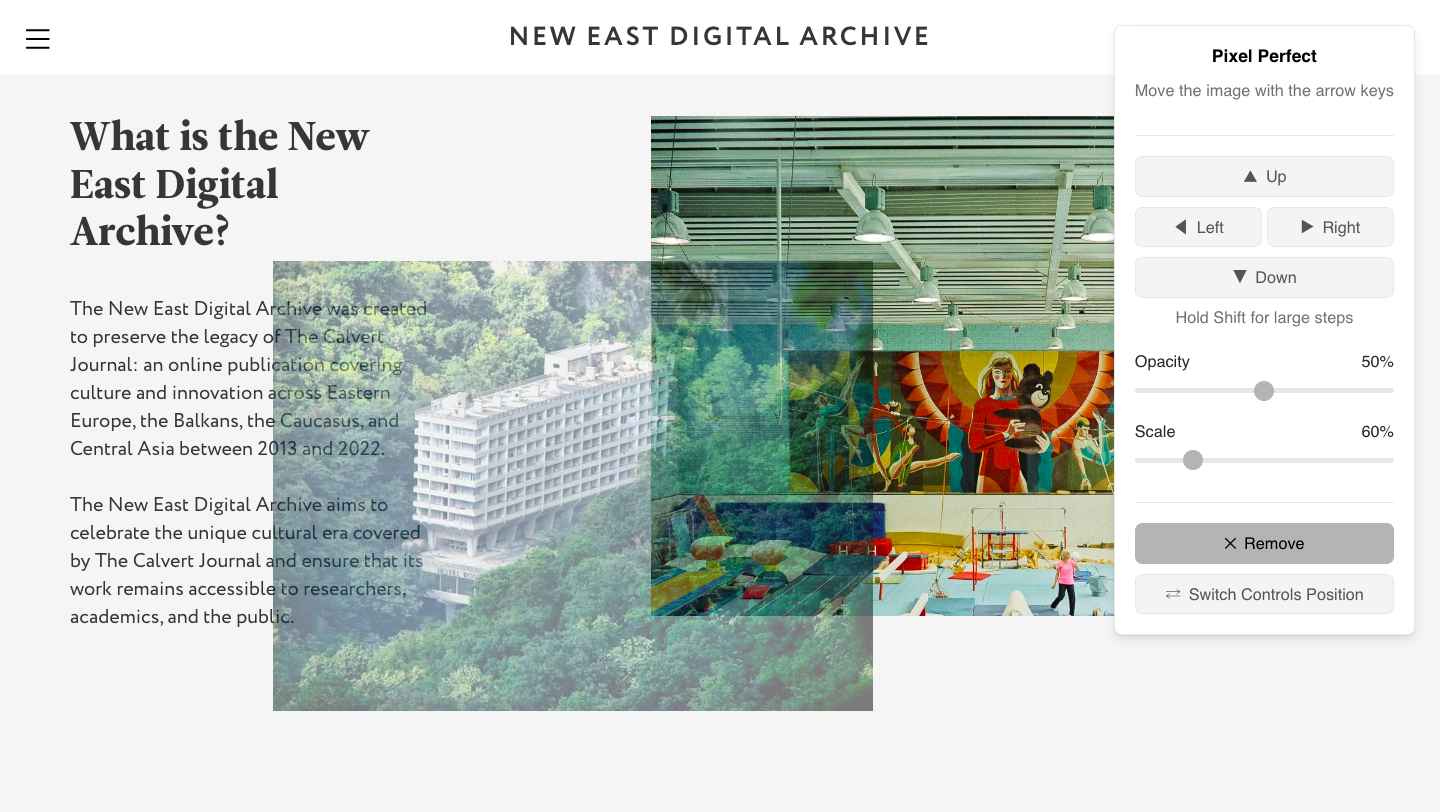

.png)



%20(1).gif)
%20(1).webp)

.gif)
.webp)










.gif)
.webp)

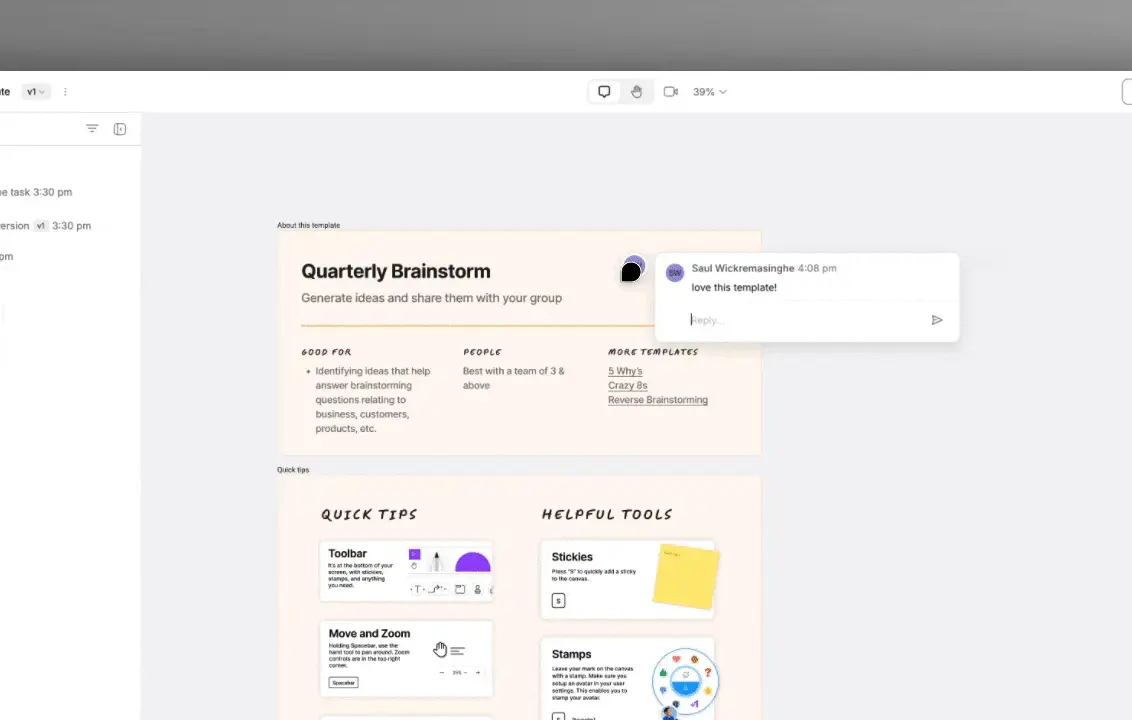





.gif)
.webp)































.gif)
.webp)







.jpeg)

.png)

.png)

.png)
.png)
.png)

.png)