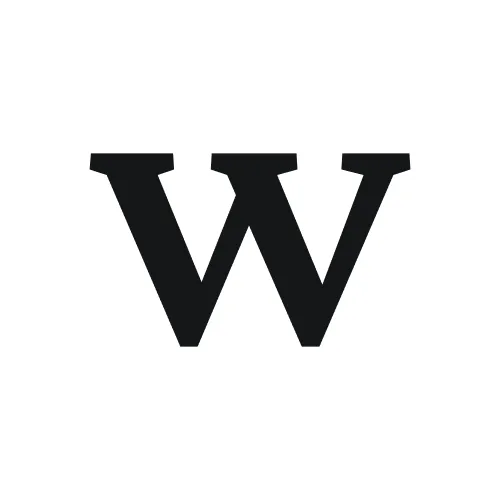Overview
Connect your Workflow account to Zapier to automate feedback workflows across 5,000+ apps. When documents are created, updated, archived, or deleted in Workflow, Zapier can instantly trigger actions in your favorite tools—send notifications, create tasks, log data, update spreadsheets, and more. This keeps your entire toolkit synchronized without manual data entry.
Prerequisites
Admin access to your Workflow account
A Zapier account (free or paid plan)
Access to the Zapier App Directory to search for Workflow
Compatibility
This feature is available on all Workflow plans (Free and paid). The Zapier integration lets you connect your Workflow account to any of Zapier's 5,000+ integrated applications, enabling powerful automation regardless of your subscription tier.
Before you begin
Account-level integration: Zapier integration is connected at the account level, not per-user. Once authorized, all team members in that Workflow account can use Zapier automations. You'll need admin privileges to set up the initial connection.
Zapier plan consideration: While Workflow's Zapier integration is available on all plans, Zapier's own pricing may apply. The free Zapier plan includes up to 100 tasks per month. For higher volumes, you may need a paid Zapier subscription. Check Zapier's pricing page for details.
Step 1: Find Workflow in the Zapier App Marketplace
Log into your Zapier account at zapier.com
Click Create or Make a Zap! to start a new automation
You'll be asked to choose a trigger app (the app where an event starts your automation)
Search for Workflow in the app directory
Expected result: Workflow appears in the search results with the Workflow logo
Click on Workflow to select it
Step 2: Authorize Workflow in Zapier
After selecting Workflow, Zapier will display an authorization screen asking you to connect your Workflow account
Click the Connect or Authorize button (exact text varies depending on whether it's your first connection)
Expected result: You're redirected to Workflow's authorization page
On the Workflow authorization page, you'll see:
The Zapier logo on the left
A message stating: "Zapier is requesting permission to access [Your Account Name]"
If you have multiple Workflow accounts, a dropdown showing the current account (you can click to change accounts)
Two buttons: Authorize and Cancel
Review the account name and click Authorize
Expected result: You're redirected back to Zapier with a success message confirming that Workflow is now connected
Your Workflow account is now authorized with Zapier! You're ready to create your first automation (Zap).
Step 3: Choose a trigger (what starts your automation)
Now you'll configure what event in Workflow should trigger your automation. Workflow offers five trigger types:
On the Zapier Zap builder, select a trigger event from the dropdown. Available triggers are:
Document Created: Fires when a new document is created in Workflow
Document Updated: Fires when a document is edited or modified
Document Deleted: Fires when a document is permanently deleted
Document Archived: Fires when a document is moved to archive
Document Moved to Storage: Fires when a document is moved to the storage section
Select the trigger that matches your workflow need (for example, "Document Created" if you want actions to run whenever new feedback arrives)
Click Continue
Expected result: Zapier asks you to set up the action (what should happen in another app when this trigger fires)
How triggers work: When you create a trigger in Zapier, we automatically subscribe to that event in Workflow. Every time that event occurs (e.g., a document is created), Zapier receives a notification with details about the document including its name, URL, project, stage, and more.
Step 4: Create your action (what happens next)
Now configure what should happen in other apps when your Workflow trigger fires.
Click Do this or the action section of your Zap
Search for and select the app where you want the action to occur (for example, Gmail, Slack, Google Sheets, Monday.com, Trello, etc.)
Choose the specific action in that app. For example:
Gmail: Send email, Create draft
Slack: Send message, Send direct message
Google Sheets: Create spreadsheet row, Update spreadsheet row
Monday.com: Create item, Update item
Trello: Create card, Update card
Map Workflow data to the action fields. Zapier shows you available fields from Workflow:
Document Name - The title of the document
Document URL - Direct link to the document in Workflow
Project - The project the document belongs to
Stage/Lane - The current stage or lane of the document
Created/Updated Date - Timestamps for when the document was created or last modified
Complete the action configuration (for example, if sending an email, fill in recipient, subject, and body using Workflow data)
Click Continue
Step 5: Test your Zap
Zapier will ask if you want to test the trigger and action
Click Test trigger to send a sample event from Workflow to verify connectivity
Expected result: Zapier confirms it found a recent trigger event (document) from your Workflow account
Review the sample data to ensure it looks correct
Click Test action to verify the action works in the destination app
Expected result: Zapier confirms the action succeeded (for example, "Email sent successfully" or "Slack message posted")
Test with real data: Zapier uses real trigger events from your Workflow account for testing. If you don't have recent documents matching your trigger, you may need to create a test document in Workflow first, then test the Zap.
Step 6: Turn on your Zap
Once tests pass, you'll see a toggle at the top of your Zap that says Zap is off
Click the toggle to turn it on
Expected result: The toggle changes to Zap is on (usually green), and your automation is now live
From this moment forward, whenever your trigger event occurs in Workflow, Zapier will automatically execute the action
Common Zapier actions with Workflow triggers
Here are real-world examples of automations you can build:
Email notifications
Send feedback notifications via email: When a document is created, send an email to your team with the document name and link, so everyone is instantly notified of new feedback.
Create email drafts: When a document is updated, automatically create a draft email with the document details so you can quickly send client updates.
Project management integration
Create tasks automatically: When feedback arrives on a Workflow document, automatically create a task in Monday.com, Asana, or Trello. Assign it to the right person and set due dates.
Update project status: When a document is archived, mark the related task as complete in your project management tool.
Data logging and analytics
Log feedback to Google Sheets: When a document is created, add a row to a Google Sheet with the document name, URL, project, and timestamp. Build a searchable feedback database over time.
Track document lifecycle: Create separate sheets for created, updated, and archived documents. Over time, this gives you insight into feedback volume and resolution patterns.
CRM and client communication
Log feedback in HubSpot or Salesforce: When a client project document is created, log it as an activity or note on the contact/deal record. Your sales team stays informed of client feedback without switching tools.
Create CRM tasks: When critical feedback arrives (archived documents), automatically create a follow-up task in your CRM to ensure clients are contacted.
Notification aggregation
Post to Slack: When a document is created, post a message to a #feedback or #client-updates channel with the document name and link, so your team stays in sync without email.
Send Discord notifications: Similar to Slack, send feedback alerts to a Discord channel for remote or distributed teams.
Managing your Zaps
View active Zaps
Log into Zapier.com
Click My Zaps in the top menu
You'll see a list of all your Zaps with their status (on/off) and recent activity
Disable a Zap temporarily
Find the Zap in your Zaps list
Click the toggle next to it to turn it off
Expected result: The toggle turns gray and the Zap stops running. No new triggers will execute actions while it's off.
You can turn it back on anytime by clicking the toggle again
Edit a Zap
Click on the Zap name to open it in the editor
Make any changes (modify the trigger, change the action, adjust field mappings)
Zapier auto-saves your changes
You can test again if you made significant changes
Delete a Zap
Click the three-dot menu (⋯) next to a Zap
Select Delete
Confirm the deletion
Expected result: The Zap is removed and will no longer trigger
Troubleshooting Zap failures
Your Zap is on but actions aren't happening
Possible causes:
Trigger hasn't fired: Make sure the trigger event is actually happening. For example, if you created a "Document Created" trigger but you haven't created new documents, the Zap won't run.
Action app connection lost: If the destination app (Gmail, Slack, Sheets, etc.) was disconnected or permissions changed, actions will fail silently. Re-authorize the connection in Zapier.
Action configuration missing required fields: If you didn't fill in all required fields in the action (for example, an email recipient), the action will fail.
How to check for errors:
Open your Zap in Zapier's editor
Click the Runs tab to see recent execution history
If there are red X marks next to runs, click them to see detailed error messages
Common errors include "Invalid recipient email" or "Missing required field"—fix these and re-test
Your Zap test passes but real triggers don't work
Possible causes:
Incorrect trigger criteria: Your test used sample data, but real data might not match your filter conditions (if you set any).
Workflow trigger wasn't actually subscribed: If the authorization failed silently, the Workflow trigger might not be fully subscribed. Try disconnecting and re-authorizing Workflow in Zapier.
Solution:
Disconnect Workflow from Zapier (in your Zapier account, find the Workflow connection and click Disconnect)
Reconnect by creating a new Zap and going through the authorization flow again
Re-test the Zap
Email delivery issues
Problem: Emails from Zapier aren't being delivered.
Possible causes:
Recipient email address is invalid or typo'd
Email is being caught in spam filters
Gmail's "Less secure app access" is disabled (if using Gmail as destination)
Solution:
Verify recipient email addresses are correct in your Zap configuration
If using Gmail, ensure the Gmail account has "Less secure app access" enabled in security settings
Check your email spam folder for Zapier messages
Limitations
Zapier task limits: Free Zapier accounts are limited to 100 tasks per month. Each Zap execution counts as one task. Paid Zapier plans offer higher limits.
Trigger categories only: Workflow's Zapier integration supports five document event types (create, update, delete, archive, move to storage). Other Workflow events (like comments, approvals, or assignments) are not currently available as Zapier triggers.
No reverse actions: You cannot use Zapier to send actions back into Workflow (for example, create a document in Workflow via Zapier). Workflow is a trigger only, not an action app in this integration.
Account-level only: Zapier integration is connected at the account level. You cannot connect different Zapier accounts to different team members within the same Workflow account.
Superpower automations: Advanced use cases
Once you're comfortable with basic Zaps, you can build more sophisticated automations:
Approval notification chains
The workflow:
When a document is created in Workflow, trigger a Zapier automation
Send a Slack message to your design lead asking for approval
If the lead reacts with a thumbs-up emoji (using Slack's workflow builder), trigger a follow-up Zapier automation
Send an email to the client confirming approval and asking for next steps
The payoff: Feedback approval is transparent and coordinated across Slack and email. Nothing falls through the cracks.
Centralized feedback database
The workflow:
When any document is created, updated, or archived in Workflow, log it to a Google Sheet
Create separate tabs for each project or client
Include fields like document name, URL, date created, date resolved, and stage
Over weeks and months, you build a searchable, exportable database of all feedback activity
The payoff: You can analyze feedback trends, identify which projects move fastest, spot bottlenecks, and measure team performance. This data is critical for client reporting and process improvement.
Automatic task creation in project management tools
The workflow:
When a document is created in a specific project, Zapier creates a task in Monday.com, Asana, or Jira
Map the document name to the task title and include the Workflow URL in the task description
Automatically assign the task to a team member based on project or document type
Set a due date (e.g., 2 days from now) so the task appears in their queue
The payoff: Feedback becomes actionable work immediately. Your designers/developers don't need to check Workflow separately—tasks appear in their project management tool where they already work.
Daily feedback digest emails
The workflow:
Create a Zapier automation that runs on a schedule (e.g., 9am daily) instead of triggered by Workflow
Use Zapier's "Digest" feature to collect all Workflow documents created in the past 24 hours
Format them into a nice email summary with links to each document
Send to your team's email or Slack channel
The payoff: Your team stays informed without constant notifications. Daily digests provide context and a regular checkpoint to tackle feedback as a group.
CRM integration for client feedback tracking
The workflow:
When a document is created for a client project, Zapier logs it to HubSpot, Salesforce, or Pipedrive as an activity/note on that client's record
Include the document name, URL, and project context in the CRM note
Tag the activity with a label like "Design Feedback" so it's searchable
When the document is archived (resolved), update the CRM record with a completion note
The payoff: Your sales and account management teams have a complete history of client feedback within their CRM. They can reference this in client calls and identify at-risk accounts quickly. No silos between creative work and business development.
What's next
Explore the Zapier App Directory to discover which apps you can connect to
Check out Zapier's use case library for inspiration on advanced automations
Build a multi-step Zap: Use Zapier's formatter or code steps to transform Workflow data before sending to other apps
Set up multiple Zaps for different projects or trigger types to create a fully automated feedback pipeline
Getting help
If you encounter issues with your Zapier integration, provide the following information when contacting support:
Your Workflow account email
The name of the Zap that's having issues
The trigger event and action app involved
Steps you took before the issue occurred
Any error messages from Zapier's Runs history (copy the exact error text)
Whether the Zap test passed (if so, include a screenshot of the test result)
For Zapier-specific questions: Visit Zapier's Help Center or contact Zapier support directly, as they manage the connection on their end.