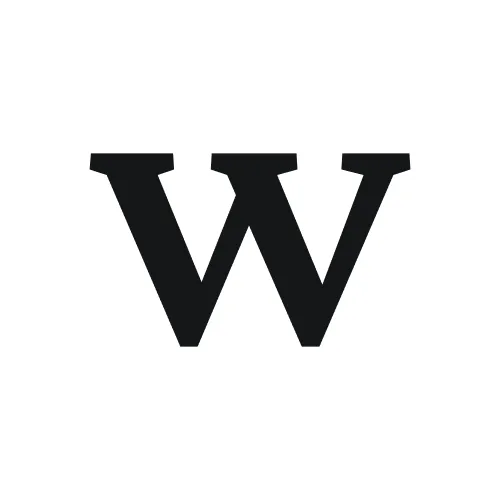Overview
The Photoshop integration lets you upload Adobe Photoshop and Illustrator files directly to Workflow for centralized feedback and review. Your team can comment on designs, track revisions, and approve work without switching between Adobe apps and email threads. This keeps creative feedback organized in one place while you maintain your design workflow in Creative Cloud.
What this means: Upload .psd (Photoshop) and .ai (Illustrator) files to Workflow either through the Photoshop plugin or by dragging files directly into your document. Files are automatically converted to preview images where your team can leave feedback with pinpoint accuracy.
Prerequisites
Adobe Creative Cloud installed on your computer
Adobe Photoshop (for the plugin method)
A Google account or Workflow account for authentication
Upload permissions in your Workflow document
Plan availability
The Photoshop integration is available on all Workflow plans (Free and Standard). File upload size limits and storage capacity vary by plan—Free plans include 10GB storage with 5 versions per project, while paid plans offer unlimited uploads and versions.
Before you begin
Files are converted for viewing: Photoshop (.psd) and Illustrator (.ai) files are automatically converted to preview images when uploaded to Workflow. Layers and native editability are not preserved—you'll see a flattened image. Always keep your original source files in Adobe Creative Cloud.
Authentication uses Google or email: The Photoshop plugin authenticates through Google OAuth or email login, not directly with your Adobe account. Make sure you have a Google account or Workflow account credentials ready before installing the plugin.
Step 1: Install the Photoshop plugin (optional but recommended)
The Photoshop plugin lets you upload designs directly from Photoshop to Workflow without manually exporting files. This streamlines your workflow and saves time.
In Workflow, click Add to create a new asset in your document.
Select Photoshop or Photoshop file from the asset type menu.
You'll see installation instructions with a Get Photoshop plugin button.
Click Get Photoshop plugin to open the Adobe Creative Cloud Marketplace.
On the Adobe marketplace page, click Install to add the Workflow plugin to your Creative Cloud account.
Open Adobe Photoshop on your computer.
Go to Plugins in the top menu and select Workflow from the plugins panel.
The Workflow plugin panel opens within Photoshop.
Plugin installed! The Workflow panel is now available in your Photoshop workspace. Next, you'll authenticate to connect it to your Workflow account.
Step 2: Authenticate the Photoshop plugin
Connect the plugin to your Workflow account so you can upload files seamlessly.
In Photoshop, open the Workflow plugin panel (Plugins > Workflow).
Click Continue with Google or Continue with email.
A browser window opens with the authentication page.
For Google: Complete the Google OAuth authorization by selecting your Google account and clicking Allow.
For Email: Enter your Workflow email address and complete the verification process.
The browser window displays "Sending you to Google..." and automatically redirects.
Return to Photoshop—the plugin now shows your authenticated account.
Authentication timeout: You must complete the authentication process within 10 minutes or the session will expire. If authentication times out, simply restart the process by opening the plugin again.
Step 3: Upload Photoshop or Illustrator files to Workflow
You can upload Adobe files in two ways: directly from the Photoshop plugin or by uploading files through the Workflow web interface.
Option A: Upload from the Photoshop plugin
Open your Photoshop file (.psd) in Adobe Photoshop.
Open the Workflow plugin panel (Plugins > Workflow).
Select the destination document or project where you want to upload the file.
Click Upload or Share.
The file uploads automatically and appears in your Workflow document.
Conversion begins automatically—you'll see status messages: "Uploading for conversion" → "Converting" → "Finalising conversion".
Once complete, the converted preview image displays on your Workflow canvas.
Option B: Upload from the Workflow web interface
In Workflow, open the document where you want to add your Adobe file.
Click Add version in the top left version selector.
Select Photoshop file as the asset type.
Drag your .psd or .ai file into the upload area, or click to browse your files.
The file uploads and converts automatically.
The converted preview image appears in your document once processing completes.
File uploaded successfully! Your Photoshop or Illustrator design is now visible in Workflow as a preview image. Conversion typically takes 30-60 seconds depending on file size and complexity.
Step 4: View and comment on Adobe files
Once uploaded, your team can view and comment on the converted preview images with pixel-perfect precision.
Open the document containing your uploaded Adobe file.
The converted image displays on the canvas.
Click anywhere on the image to leave a comment.
A comment form appears at that exact location with position tracking.
Type your feedback in the text field (you can also @mention teammates).
Optionally attach files or reference other comments.
Click submit or press Enter to post the comment.
Your comment appears as a pinned annotation on the image at the exact position you clicked.
Feedback features you can use: All of Workflow's feedback tools work on Adobe files—emoji reactions, comment threads, attachments, screen recordings, and marking comments as resolved when changes are complete.
Step 5: Manage versions of Adobe files
Track design iterations by uploading updated versions of your Photoshop or Illustrator files.
Make changes to your .psd or .ai file in Adobe Creative Cloud.
Save your updated file.
In Workflow, click the version selector in the top left.
Click Add version.
Upload your updated .psd or .ai file using either the plugin or web upload method.
A new version is created with an incremented version number (v1, v2, v3, etc.).
All previous versions remain accessible in the version history.
Comments from previous versions are preserved and organized by version.
Version created! Your updated design is now live as a new version. Team members can compare versions side-by-side by switching between them in the version selector.
Understanding feedback sync
Unlike the Figma integration, the Photoshop integration does not sync comments back to Adobe Creative Cloud. Here's how feedback works:
Comments stay in Workflow: All feedback, annotations, and discussions happen exclusively in Workflow. They do not appear in Photoshop or Illustrator.
Manual workflow: Review feedback in Workflow, then make changes in your Adobe app, and upload the updated version to Workflow.
Centralized feedback: This keeps all feedback—from designers, clients, and stakeholders—in one organized place instead of scattered across email, Slack, and Adobe comments.
Supported file formats
The Photoshop integration currently supports:
.psd files (Adobe Photoshop) – Converted using ImageMagick
.ai files (Adobe Illustrator) – Converted using Inkscape
Not supported: Adobe XD (.xd), InDesign (.indd), After Effects (.aep), and Premiere Pro files are not currently supported through this integration. For these formats, export them as images or PDFs and upload those to Workflow.
Advanced workflows and power user tips
Ready to master the Photoshop integration? Learn advanced techniques for agency workflows, approval tracking, version management, and client collaboration. See Advanced tips for Photoshop integration for detailed strategies including:
Centralizing multi-tool agency workflows across Photoshop, Illustrator, and Figma
Streamlining print and web design approvals with audit trails
Version control strategies for complex composites
Getting feedback from non-Adobe users without friction
Organizing Adobe file reviews by project or client
Troubleshooting
Experiencing issues with the Photoshop integration? See the dedicated troubleshooting guide: Troubleshooting Photoshop integration issues
That guide covers:
Plugin installation and visibility problems
Authentication and login failures
File upload and conversion errors
Commenting and display issues
Version management problems
Complete diagnostic checklist
Known limitations and workarounds
Limitations
No two-way sync: Comments in Workflow do not sync back to Photoshop or Illustrator. Feedback stays in Workflow only.
Converted preview only: Files are converted to raster images for viewing. Layers, smart objects, and vector editability are not preserved in Workflow.
Manual version uploads: Unlike Figma, there's no automatic sync when you save changes in Photoshop. You must manually upload updated files as new versions.
Limited Adobe app support: Only Photoshop and Illustrator files are supported. XD, InDesign, After Effects, and other Adobe formats require exporting to supported formats first.
Photoshop plugin only: There is no dedicated plugin for Illustrator, After Effects, or other Adobe Creative Cloud apps. Uploads must be done through Photoshop or the web interface.
What's next
Upload your first Photoshop file and test the commenting workflow with your team.
Learn advanced tips for Photoshop integration to maximize efficiency.
Invite clients to review designs using Workflow's zero-signup guest access.
Check out other integrations like Figma for a more integrated design feedback workflow.
Related guides
Advanced tips for Photoshop integration – Power user workflows and strategies
Troubleshooting Photoshop integration issues – Solutions for common problems
Feedback – Learn all the ways you can leave feedback in Workflow
How to use the Figma integration in Workflow – Compare with Figma's two-way sync capabilities
Getting help
If you encounter issues with the Photoshop integration, contact Workflow support with the following information:
Your Workflow email address
Photoshop version and Creative Cloud version
Steps you took before the issue occurred
Any error messages (exact text or screenshots)
File format and approximate file size
Whether you're using the plugin or web upload method