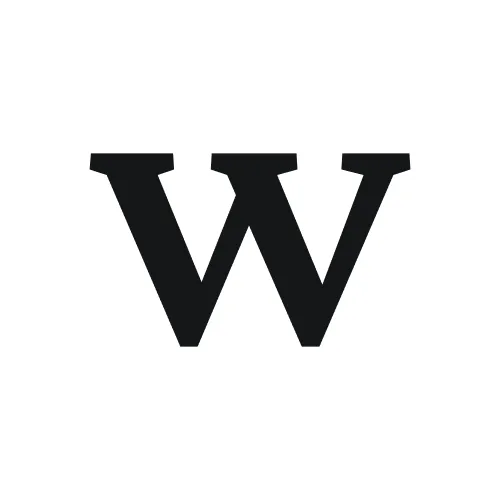Overview
This guide helps you resolve common issues with the Photoshop integration in Workflow. Most problems fall into four categories: plugin installation and visibility, authentication and login, file upload and conversion, and commenting and display issues.
Quick diagnostic tip: Before troubleshooting, verify you're using the latest version of Photoshop from Creative Cloud and that your browser allows pop-ups for Workflow. Many issues resolve with these two simple checks.
Plugin installation and visibility issues
Plugin not appearing in Photoshop
Symptom: You installed the Workflow plugin from Adobe Creative Cloud Marketplace, but it doesn't appear in Photoshop's Plugins menu.
Causes and solutions:
Photoshop needs restart: Close Photoshop completely (not just the file) and reopen it. Plugins often don't load until a full restart.
Plugin not fully installed: Go to Plugins > Plugins Marketplace in Photoshop. Search for "Workflow" and check if it shows "Install" or "Installed." If it says "Install," complete the installation.
Creative Cloud sync delay: Open the Adobe Creative Cloud desktop app. Go to Apps > Plugins and verify Workflow appears in your installed plugins list. If not, reinstall from the marketplace.
Outdated Photoshop version: The Workflow plugin requires a recent Photoshop version that supports UXP plugins. Update Photoshop to the latest version from Creative Cloud.
Still not seeing the plugin? Uninstall the Workflow plugin from the Creative Cloud desktop app, restart your computer, then reinstall. This clears any corrupted installation files.
Plugin panel is blank or shows errors
Symptom: The Workflow plugin opens but displays a blank panel, loading spinner that never completes, or error messages.
Causes and solutions:
Internet connection required: The plugin requires an active internet connection to load. Check your connection and try again.
Firewall blocking plugin: Your firewall or corporate network may block the plugin from connecting to Workflow servers. Contact your IT department to whitelist Workflow's domain.
Plugin cache corrupted: Close Photoshop, navigate to your system's plugin cache folder (location varies by OS), delete Workflow plugin cache files, and restart Photoshop.
Authentication and login issues
Authentication fails or times out
Symptom: When you click "Continue with Google" or "Continue with email," the browser window shows an error or displays "Authentication could not be processed within 10 minutes."
Causes and solutions:
Authentication timeout: You must complete authentication within 10 minutes. If you exceed this time, close the plugin panel in Photoshop, reopen it, and start the authentication process again.
Pop-up blocked: Your browser blocked the authentication window. Check your browser's address bar for a pop-up blocker icon and allow pop-ups for Workflow.
Cookies disabled: Authentication requires browser cookies. Enable cookies in your browser settings and try again.
Browser incompatibility: Use Chrome, Firefox, Safari, or Edge for authentication. Older or unsupported browsers may fail.
Google account issue: If using Google login, ensure you're signed into the correct Google account and that it has access to Workflow.
Pro tip: Keep the Photoshop plugin panel open while completing authentication in your browser. Closing the plugin panel can interrupt the authentication flow.
Plugin shows "logged out" after successful authentication
Symptom: You completed authentication successfully, but the plugin still prompts you to log in when you reopen it.
Causes and solutions:
Session expired: Authentication sessions expire after a period of inactivity. Simply log in again—your credentials are saved if you selected "Remember me."
Plugin credentials cleared: Closing Photoshop or restarting your computer may clear plugin sessions. Re-authenticate using the same Google account or email.
Wrong account authenticated
Symptom: The plugin is logged into the wrong Workflow account or Google account.
Solution: There's no "logout" button in the plugin currently. To switch accounts, clear your browser cookies for Workflow, close the plugin panel, reopen it, and authenticate with the correct account.
File upload and conversion issues
File upload stuck on "Uploading for conversion"
Symptom: File upload progress bar freezes at "Uploading for conversion" and never advances.
Causes and solutions:
Large file size: Files over 100MB may take several minutes or time out. Reduce file size by flattening layers, reducing dimensions, or saving with lower quality settings.
Network interruption: Check your internet connection. If unstable, the upload may fail silently. Retry with a stable connection.
Server overload: During high-traffic periods, conversion may be delayed. Wait 5-10 minutes and refresh—the file may complete processing.
Maximum file size: While Workflow doesn't enforce a strict limit, files over 100MB frequently fail conversion. For large files, consider exporting as smaller JPGs or PNGs instead of uploading the full .psd.
File conversion fails with error message
Symptom: Upload completes but conversion shows an error: "Conversion failed" or "Unable to process file."
Causes and solutions:
Corrupted file: The .psd or .ai file may be corrupted. Open it in Photoshop/Illustrator, verify it opens correctly, and save a fresh copy. Upload the new copy.
Unsupported features: Some advanced Photoshop features (specific layer effects, 3D layers, video layers) may cause conversion failures. Flatten or rasterize complex layers before uploading.
Wrong file format: Verify you're uploading .psd or .ai files. Other Adobe formats (.xd, .indd, .aep) are not supported and will fail.
File permissions issue: If the file is locked or you don't have read permissions, conversion fails. Check file permissions on your system.
Conversion takes too long
Symptom: File stays on "Converting" status for 10+ minutes.
Causes and solutions:
Complex file with many layers: Files with 50+ layers, smart objects, or adjustment layers take longer to convert. Simplification speeds up conversion: flatten layers where possible.
High resolution: Files with dimensions exceeding 5000x5000px require extra processing time. Consider resizing to web resolution (1920x1080 or similar) for faster conversion.
Conversion queue backlog: If many users are uploading simultaneously, you may be in a queue. Wait patiently—most conversions complete within 2-3 minutes even during busy periods.
Speed up conversion: Before uploading, flatten visible layers (Layer > Flatten Image) and reduce canvas size to your target display resolution. This dramatically reduces file size and conversion time without sacrificing visual quality in Workflow.
Uploaded file is low quality or pixelated
Symptom: The converted preview image in Workflow appears blurry, pixelated, or lower quality than the original .psd file.
Causes and solutions:
Conversion downsampling: Workflow converts files to web-friendly resolutions for performance. Extremely high-resolution files (print resolution 300dpi+) are downsampled for viewing.
Expected behavior for print files: If your .psd is designed for print at 300dpi, the web preview will appear smaller. This doesn't affect your original file—it's only the preview.
Workaround for critical reviews: If clients need to see full resolution, export a high-res PNG from Photoshop and upload that instead of the .psd.
Commenting and display issues
Comments appear in wrong positions
Symptom: Comments don't align with the design elements they're supposed to reference.
Cause: Comments are tied to fixed X/Y coordinates on the canvas. If the converted image is resized, replaced, or if you upload a new version with different dimensions, comment positions don't adjust automatically.
Solutions:
Upload new versions instead of replacing: Never replace an existing version—always upload as a new version. Each version maintains its own comment positions.
Maintain consistent dimensions: Keep your .psd files at the same pixel dimensions across versions. Comments will align correctly if dimensions don't change.
Re-comment after dimension changes: If you must change dimensions, old comments may misalign. Add new comments to the updated version and resolve old ones.
Can't add comments to uploaded file
Symptom: You click on the uploaded Photoshop file but no comment form appears.
Causes and solutions:
Guest or view-only access: You may have view-only permissions. Contact the document owner to upgrade your permissions to allow commenting.
File still converting: If conversion isn't complete, commenting is disabled. Wait for conversion to finish (you'll see the full preview image).
Browser compatibility: Use a modern browser (Chrome, Firefox, Safari, Edge). Older browsers may not support commenting features.
Uploaded file doesn't display
Symptom: Upload completes but the file doesn't appear in your Workflow document, or you see a broken image icon.
Causes and solutions:
Conversion still processing: Check the upload status. If it says "Converting" or "Finalising conversion," wait for completion.
Conversion failed silently: Refresh the page. If the file still doesn't appear, conversion likely failed. Try uploading again.
Browser cache issue: Clear your browser cache and hard refresh (Cmd+Shift+R on Mac, Ctrl+Shift+R on Windows).
Version management issues
Can't add new version
Symptom: The "Add version" button is grayed out or doesn't appear.
Causes and solutions:
Insufficient permissions: Only users with upload/creative permissions can add versions. Contact the document owner to upgrade your permissions.
Guest account limitations: Guests cannot upload files or add versions. You need a full Workflow account with appropriate permissions.
Document locked: The document may be locked or archived. Check with the document owner.
Version numbering is confusing
Symptom: Versions appear out of order or with unexpected numbers (v1, v3, v5 with v2 and v4 missing).
Cause: Deleted versions leave gaps in numbering. Workflow doesn't renumber versions after deletion to maintain consistency in feedback threads.
Solution: This is expected behavior. Version numbers represent upload chronology—gaps indicate deleted versions.
Diagnostic checklist
If you're experiencing persistent issues, work through this checklist:
Verify you're using the latest version of Photoshop from Adobe Creative Cloud
Confirm your internet connection is stable
Check that browser pop-ups are allowed for Workflow
Verify cookies are enabled in your browser
Try using a different browser (Chrome, Firefox, Safari, or Edge)
Restart Photoshop completely and reopen the plugin
Check file size (aim for under 100MB)
Verify file format is .psd or .ai (not .xd, .indd, etc.)
Confirm you have upload permissions in the Workflow document
Clear browser cache and try again
Most issues resolve with these steps: Restart Photoshop, allow browser pop-ups, and verify file size under 100MB. These three actions fix 80% of common problems.
Known issues and limitations
No Adobe XD, InDesign, or After Effects support: Only .psd and .ai files are supported. Export other formats as images or PDFs.
No two-way comment sync: Comments in Workflow don't sync back to Photoshop. This is by design—feedback lives in Workflow only.
Manual version uploads required: Unlike Figma integration, saving changes in Photoshop doesn't auto-sync. You must manually upload updated files.
Layer information not preserved: Converted files are flattened preview images. Layers, smart objects, and editability are lost in Workflow (your original file is unchanged).
Comment positions are fixed coordinates: If you change file dimensions between versions, comments won't reposition automatically.
Getting help
If you've worked through this guide and still need assistance, contact Workflow support with the following information:
Your Workflow email address
Photoshop version number (Help > About Photoshop)
Adobe Creative Cloud version
Operating system (macOS/Windows) and version
Browser name and version (if using web upload)
Exact steps you took before the issue occurred
Any error messages (exact text or screenshots)
File format (.psd or .ai) and approximate file size
Upload method (plugin or web interface)
Screenshots of the issue, if applicable
Faster support response: Include screenshots of error messages and your plugin panel. Visual context helps support diagnose issues much faster than text descriptions alone.
What's next
Review How to use the Photoshop integration in Workflow for setup and usage guidance
Explore Advanced tips for Photoshop integration once your integration is working smoothly
Check the Troubleshooting Figma integration issues guide if you use both integrations
Related guides
How to use the Photoshop integration in Workflow – Setup and basic usage
Advanced tips for Photoshop integration – Power user workflows and strategies
Feedback – Learn all feedback tools in Workflow