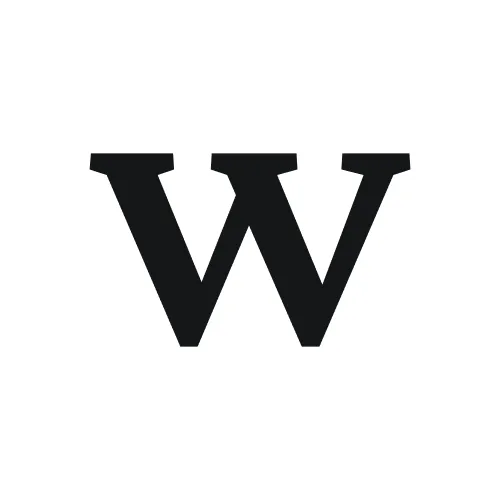Overview
This guide helps you diagnose and resolve common Zapier integration issues. If your Zaps aren't firing, data isn't flowing, or automations are failing, follow the diagnostic steps below to identify the root cause and fix it.
Quick diagnostic checklist
Before diving into specific issues, check these basics:
Is your Zap turned on? (Check the toggle in your Zapier account)
Is your Workflow account still authorized with Zapier? (Check your Zapier connected accounts)
Have you created test documents in Workflow to trigger the automation? (Zaps won't run if the trigger event doesn't happen)
Do you have Zapier tasks remaining in your plan? (Free plans have 100/month limit)
Have you tested your Zap in Zapier's editor? (All successful tests should pass before going live)
Issue 1: Zap is on but not triggering at all
Symptoms
Your Zap toggle shows it's on
You've created multiple documents in Workflow
The Zap's Runs tab shows no recent activity or only old runs from when you tested
No actions are happening in the destination app (no Slack messages, no emails, etc.)
Diagnosis
Step 1: Verify authorization
Log into your Zapier account
Go to your account settings or Connected Apps
Look for your Workflow connection
If you see a red error icon or "Disconnected" label next to Workflow, your authorization has expired
Result: The connection is broken
Step 2: Check if Zapier is subscribed to Workflow triggers
This is technical and usually happens automatically, but it's worth checking
In your Workflow account settings (if you have integrations visibility), look for active Zapier subscriptions
If you don't see any subscriptions, the trigger subscription failed during authorization
Step 3: Check trigger criteria
Open your Zap in the Zapier editor
Look at your trigger configuration
If you added any filters (e.g., "Only if Project = Client X"), verify those conditions are being met
For example, if your filter says "Project contains 'Client A'" but you only created documents in projects called "ProjectA" or "ClientA", the filter won't match
Solutions
If connection is broken:
In Zapier, find your Workflow connection and click Disconnect
Edit your Zap and re-authorize Workflow
You'll be taken to Workflow's authorization page
Click Authorize again
Return to Zapier and test the trigger
If filters are too restrictive:
Edit your Zap and review any filters you added
Temporarily remove all filters to test if the trigger fires at all
Create a test document matching the exact criteria (if your filter says "Project = Client A", create a document in a project called exactly "Client A")
Once you confirm triggers are firing, re-add filters more carefully
After re-authorizing, wait 5-10 minutes and create a new test document in Workflow. The trigger should fire immediately.
Issue 2: Zap is triggering but actions are failing
Symptoms
Your Zap Runs history shows recent activity (green checkmarks)
But nothing is actually happening in the destination app (no emails sent, no Slack message posted, no task created)
Or you see red X marks in your Runs history indicating failed actions
Diagnosis
Step 1: Check the Runs history for error messages
Open your Zap in Zapier
Click the Runs tab
Look for runs with red X marks (failed) or yellow warning icons
Click on a failed run to see the detailed error message
Expected result: Zapier shows the exact error, e.g., "Invalid recipient email" or "Connection timeout"
Step 2: Identify error type
Common action errors include:
Invalid field: "Missing required field: Email address" - You didn't map a required field from Workflow data
Authentication error: "Error connecting to Gmail" - Your Gmail connection expired or permissions were revoked
Data format error: "Invalid email format" - The email address in the field is malformed (missing @, typos)
Rate limit: "Too many requests to Slack" - You're sending data faster than the destination app can handle
Solutions
For missing required fields:
Edit your Zap's action step
Look for red asterisks (*) next to field names - these are required
For each required field, map it to a Workflow data field (e.g., map "Email recipient" to Workflow's project owner)
Test the action again
For authentication/connection errors:
In Zapier, go to your connected apps or integrations
Find the app that's failing (Gmail, Slack, Monday.com, etc.)
Click Reconnect or Reauthorize
You may be asked to log in and grant permissions again
Once reconnected, test your Zap
For data format errors:
Check the exact error message for which field is invalid
Edit your Zap and review how that field is mapped
If it's an email field, make sure you're mapping it to an actual email (not a project name or other text)
If needed, use Zapier's Formatter step to clean up or transform the data before sending
If you see "Too many requests" errors, it means your Zap is running frequently. Either reduce trigger frequency, add batching/delays in Zapier, or upgrade your destination app's plan if it has rate limits.
Issue 3: Authorization is failing or showing error
Symptoms
When you try to authorize Workflow in Zapier, you get an error page
You're redirected to Workflow's authorization page but it looks broken or blank
Error message says "Invalid redirect URI" or "Unauthorized"
Authorization page keeps redirecting you back and forth
Diagnosis
Check browser and connection:
Make sure you're not in an incognito or private browsing window (these sometimes block OAuth flows)
Clear your browser cookies and cache, then try again
Use a different browser (Chrome, Firefox, Safari) to test
Check that you have a stable internet connection
Verify you're signed into Workflow:
When you click to authorize Workflow in Zapier, you should already be signed into your Workflow account
If you're not signed in, you'll be redirected to the Workflow login page first
Sign in, then complete the authorization flow
Check Workflow status:
Verify that Workflow's service is online (very rare, but possible)
Try logging into Workflow directly to ensure you have access
If Workflow is down or unreachable, wait a few minutes and try again
Solutions
Restart the authorization process:
In Zapier, start creating a new Zap
Choose a Workflow trigger
Click Connect or Authorize
Make sure you're signed into Workflow before the authorization page appears
On the authorization page, click Authorize
Wait for the redirect to complete (this can take 10-15 seconds)
If still failing, contact support:
Collect the following and reach out to Workflow support:
Your Workflow account email
Exact error message shown on the authorization page (screenshot if possible)
Browser and operating system you're using
Steps you took before the error occurred
Important: Authorization errors are usually temporary. If you see an error, wait 5 minutes and try again. If it persists after 2-3 attempts, contact support rather than repeatedly trying, as too many failed attempts can temporarily lock your account.
Issue 4: Zapier data looks wrong or incomplete
Symptoms
Your Zap is firing and creating records in the destination app, but the data is incomplete or malformed
For example, an email has the subject but no body, or a spreadsheet row has project name but missing the document URL
Text appears with formatting codes or extra characters
Diagnosis
Check field mapping:
Open your Zap in the editor
Look at your action step (the part that sends data to Gmail, Slack, Google Sheets, etc.)
For each field, verify it's mapped to the correct Workflow data source
For example, if "Email subject" should contain the document name, make sure it's mapped to "Document Name" not "Project Name"
Check for missing fields:
Click the dropdown for each field to see what Workflow data is available
If a field you expect isn't there, it might not be sent by Workflow (see Limitations in the main guide)
Workflow sends: Document Name, URL, Project, Stage, Created Date, Updated Date, Archived status, Storage status
Review recent test runs:
In your Zap Runs history, find a recent successful run
Click on it to see what data was actually received from Workflow
Compare this to what appears in your destination app
If the data looks good in Zapier but wrong in the destination app, the issue is with your field mapping or the destination app configuration
Solutions
Fix field mapping:
Edit your Zap's action step
For each field that's missing or wrong, click the dropdown and select the correct Workflow data source
If you need to combine multiple Workflow fields (e.g., "Document: [name] in [project]"), use Zapier's Formatter to combine them
Test the Zap after making changes
Use Formatter to clean up text:
If data has extra characters or wrong formatting, add a Formatter step before your action
Use the Formatter's text options to clean, capitalize, or reformat data
This transforms the data before it reaches your destination app
Pro tip: Look at successful runs in your Zap Runs history to see exactly what data Zapier received from Workflow. This helps you understand what fields are available and when to use Formatter steps.
Issue 5: Your Zap quota is exhausted
Symptoms
Zapier shows a message: "You've reached your monthly task limit"
Your Zaps still show as "on" but aren't executing anymore this month
This typically happens near the end of the month if you're on the free Zapier plan (100 tasks/month)
Diagnosis
Check your monthly usage:
Log into Zapier
Go to your account or billing dashboard
Look for "Monthly usage" or "Task usage"
You'll see how many tasks you've used this month and your plan's limit
Identify high-volume Zaps:
In your Zaps list, check the Runs count for each Zap
Zaps with high execution counts are consuming your quota quickly
For example, a "Document Updated" trigger might fire 20 times per document as users make edits
Solutions
Option 1: Upgrade your Zapier plan
Go to Zapier.com and check their pricing plans
Paid plans offer higher monthly task limits (up to thousands)
Click Upgrade to increase your limit immediately
Your Zaps will resume running for the rest of the month
Option 2: Optimize your Zaps to reduce task consumption
Disable or delete low-value Zaps
Consolidate similar Zaps into one using Paths or Filters
Replace real-time triggers with scheduled/digest-based Zaps (less frequent, uses fewer tasks)
Add filters to your triggers so only important events execute (e.g., only "Document Created" if Project = "High Priority")
Option 3: Wait for monthly reset
If you can wait, your task count resets on the 1st of each month
Your Zaps will automatically resume running
Plan next month to avoid hitting the limit again (use Option 2 or upgrade)
If you upgrade your Zapier plan mid-month, your new limit takes effect immediately and your monthly count resets. There's no penalty for upgrading.
Issue 6: Connection appears to work but nothing's actually happening in destination app
Symptoms
Your Zap Runs show green checkmarks (successful)
Zapier says "Email sent successfully" or "Slack message posted"
But you don't see the email in your inbox, the Slack message in your channel, or the task in your PM tool
Diagnosis
Check destination app notifications/settings:
For email (Gmail, Outlook): Check your spam/junk folder - Zapier emails sometimes get filtered
For Slack: Verify the channel/user exists and you have permission to see messages
For spreadsheets: Confirm the sheet exists and isn't read-only
For PM tools: Check if notifications are turned off or if there are permission restrictions
Verify recipient/destination info:
In your Zap action, check who/where the data is being sent
For email Zaps, verify the recipient address is correct (common typos: missing domain, wrong email)
For Slack Zaps, verify the channel name is exact (e.g., "#feedback-hub" not "#feedback hub")
For spreadsheet Zaps, verify you're writing to the correct sheet and the sheet is shared with your account
Check destination app logs:
Log into the destination app directly
Look for any error messages or activity logs
For example, Gmail might show a failed send, or Slack might show permission denied
Solutions
For email not arriving:
Check your email spam/promotions folder
Add "[email protected]" to your contacts to prevent filtering
In your Zap, verify the recipient email is spelled correctly
Re-authenticate Gmail in Zapier (your Gmail connection might have permission issues)
For Slack messages not posting:
Verify you spelled the channel name correctly (include the #)
Make sure your Slack workspace is the one connected to Zapier (check Slack's connected apps)
Confirm you have permission to post in that channel
For spreadsheet rows not appearing:
Check that the Google Sheet is shared with the email account you authorized in Zapier
Verify the sheet name is correct and spelled exactly right
Try opening the sheet manually and creating a test row to ensure it's not read-only
If Zapier shows success but the destination app shows nothing, the issue is usually permissions or misconfigured recipient. Triple-check email addresses, channel names, and sheet access before escalating.
Advanced troubleshooting: Webhook issues
For developers or advanced users building custom Zapier workflows with webhooks:
If you're subscribing Workflow to send webhooks to a custom endpoint:
Verify the webhook URL is publicly accessible (Workflow's servers must be able to reach it)
Ensure your endpoint accepts POST requests with Content-Type: application/json
Check your server logs for incoming requests from Workflow's IP range
Verify response codes (Workflow expects 200-299 for success, will retry on 5xx errors)
Enable request logging to see the exact JSON payload Workflow sent
Known limitations
No reverse actions: You cannot send data from Zapier into Workflow (Workflow is trigger-only)
Limited trigger types: Only document create, update, delete, archive, and storage events are available
No comment/approval triggers: Comments, approvals, or tag changes don't trigger Zapier (only document-level events)
Zapier task limits: Free tier is 100 tasks/month; track usage to avoid running out
When to contact support
If you've tried the above steps and your issue persists, reach out to Workflow support with:
Your Workflow account email
The name and trigger type of the Zap
The destination app (Gmail, Slack, Google Sheets, etc.)
Error messages or screenshots
Steps you've already tried to fix it
A sample Workflow document you created to test
Workflow vs. Zapier support:
For issues authorizing Workflow or triggering Workflow events: Contact Workflow support
For issues with actions in other apps (Gmail, Slack, etc.): Contact Zapier support or that app's support
For questions about Zapier plans, task limits, or Zap building: Contact Zapier support
Getting help from Zapier
Zapier Help Center - Search for specific error codes or issues
Zapier Community - Ask questions and see solutions from other users
Zapier Support - Contact their support team for urgent issues